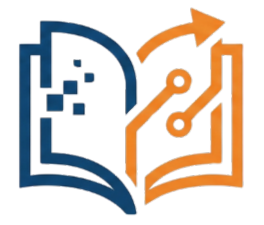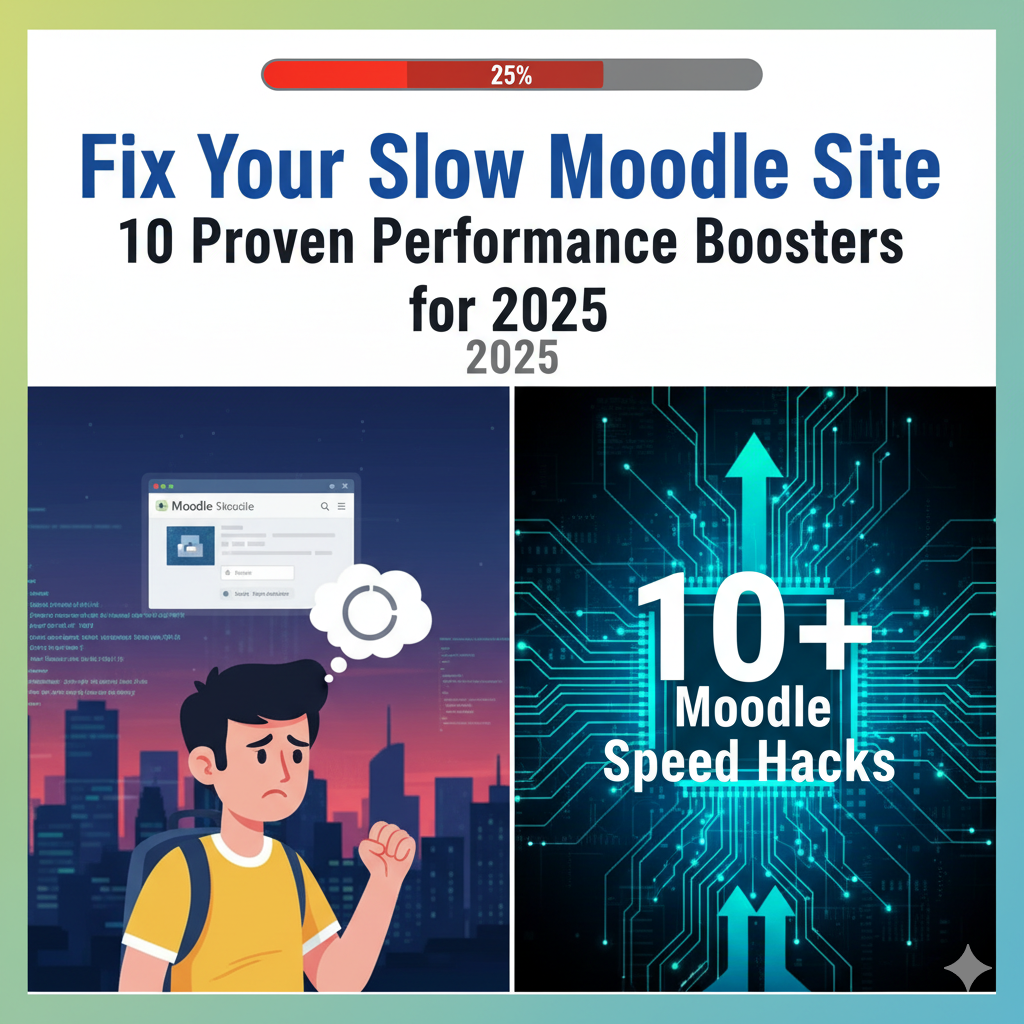Fix Your Slow Moodle Site: 10 Proven Performance Boosters for 2025
The emails start trickling in, then it becomes a flood. “The quiz is lagging.” “The course page won’t load.” “Moodle is so slow today!” As a Moodle administrator, these complaints are frustrating and stressful. Your learning platform, the heart of your educational delivery, is becoming a barrier to learning, and you’re not sure where to even begin troubleshooting. This experience is common, but it’s not something you have to accept.
A slow Moodle site is more than a technical glitch; it is a direct threat to student engagement and learning effectiveness. In an educational context where focus and motivation are paramount, technical friction can be devastating. Research and user experience data are unequivocal: a page load time increase from 1 to 3 seconds can raise the probability of a user leaving by 32%.1 For students trying to complete a timed quiz or access critical resources, this delay translates directly into frustration, anxiety, and a diminished learning experience.2 A slow platform is perceived as an unreliable one, eroding the trust and confidence learners have in their educational environment.5
This comprehensive guide is your step-by-step roadmap to transforming your sluggish Moodle instance into a fast, responsive, and reliable learning environment. We will walk you through a logical, multi-layered process—from evaluating your server foundation and implementing high-impact caching to optimizing your content and establishing a proactive maintenance routine. By the end of this article, you will have the knowledge and tools to diagnose and fix the common causes of a slow Moodle site for good.
Part 1: Assess Your Foundation: Server and Hosting Environment
Before diving into Moodle’s settings, it is crucial to assess the foundation upon which your site is built. No amount of software tuning can compensate for an underpowered or poorly configured server. Performance optimization starts with ensuring your hardware and hosting environment are capable of meeting Moodle’s demands.
1. Evaluate Your Hosting Plan: The Root of Moodle Performance
The single most significant factor determining your Moodle performance is your hosting environment. It dictates the raw computing resources—processor (CPU) power, memory (RAM), and disk speed (I/O)—available to your site. A hosting plan that was adequate for a small pilot with 50 users will inevitably buckle under the pressure of 500 concurrent learners during exam week.6
Why it’s important: Shared hosting, a common starting point for many institutions due to its low cost, places your Moodle site on a server with dozens or even hundreds of other websites. All these sites compete for the same pool of resources. If another site on the server experiences a traffic spike, your Moodle site will slow down, regardless of how well it is configured. This resource contention is the primary culprit behind inconsistent performance and a slow Moodle site.6
Step-by-step guide to evaluation:
- Identify your current plan: Log into your hosting provider’s control panel to determine if you are on a Shared, VPS (Virtual Private Server), or Dedicated/Cloud server plan. This information is fundamental to understanding your performance limitations.
- Assess your user load: Analyze your Moodle usage patterns. How many users are typically online at the same time during peak periods? For small schools or organizations with fewer than 100 active users, a high-quality shared hosting plan might be sufficient. However, for growing institutions, universities, or any site where performance is critical, a VPS or dedicated server is essential.6
- Look for warning signs: If your page load times consistently exceed the 2-3 second benchmark, or if routine site backups take longer than 10-15 minutes to complete, these are clear indicators that you have outgrown your current hosting plan and an upgrade is necessary to optimize Moodle.6
Making an informed decision about hosting requires understanding the trade-offs between different plan types. The following table provides a clear comparison to help guide your evaluation.
| Feature | Shared Hosting | VPS (Virtual Private Server) | Dedicated / Cloud Server |
|---|---|---|---|
| Ideal User Load | < 100 concurrent users | 100 – 500+ concurrent users | 500+ concurrent users high-traffic |
| Performance | Inconsistent; affected by other sites | Guaranteed resources; stable | Maximum control and scalability |
| Key Consideration | Prone to slowdowns during peak times | Good balance of cost and performance | Higher cost and management overhead |
| Best For… | Small pilots, very small schools | Growing institutions, universities | Large universities, corporate LMS |
The choice of hosting is not merely a technical decision but a strategic one that reflects an institution’s commitment to the e-learning experience. Opting for an underpowered plan to minimize costs is a false economy. The resulting poor performance creates a frustrating and ineffective learning environment, directly undermining the educational mission it is supposed to support.3
2. Prioritize Critical Hardware: RAM and SSDs
Within your hosting environment, two hardware components have an outsized impact on Moodle speed: Random Access Memory (RAM) and storage drives. Moodle is a database-driven application, and its performance hinges on its ability to access data quickly.
Why it’s important: The fundamental goal of hardware optimization is to reduce slow, disk-based activity and utilize fast RAM as much as possible.9 When your server runs out of available RAM to handle all the active processes, it resorts to using a “swap file”—a designated space on the much slower hard disk that acts as temporary memory. If your system is frequently “swapping,” performance will plummet. This is a tell-tale sign that your server is starved for RAM.9
Furthermore, the type of disk storage is critical. Traditional spinning hard disk drives (HDDs) are a significant bottleneck for database-intensive applications. Solid-State Drives (SSDs), which have no moving parts, offer dramatically faster data read and write speeds, leading to quicker database queries and faster page loads.10
Step-by-step guide to hardware checks:
- Check your server specifications: Contact your hosting provider or IT department and ask for two key pieces of information: the amount of RAM allocated to your server and whether your Moodle application and database are hosted on SSD storage.
- Apply the rule of thumb for RAM: While needs vary, a common recommendation is to have a minimum of 1 GB of RAM for every 50 concurrent users.12 If you are experiencing slowdowns and your server is frequently using its swap file, increasing RAM is often the single most effective hardware upgrade you can make to improve
Moodle performance.10 - Insist on SSDs: For any serious Moodle installation, using SSDs is non-negotiable. Ensure that both the Moodle codebase files and, most importantly, the database server are running on enterprise-grade SSDs for optimal input/output (I/O) performance.10
3. Use a Modern PHP Version and Check Key Settings
Moodle is written in the PHP programming language, and the version and configuration of PHP on your server play a vital role in how efficiently your site runs.
Why it’s important: Each major release of PHP brings significant performance and security improvements. Modern versions (like PHP 7.x and 8.x) can execute code much more efficiently and use less memory than older, outdated versions.11 Moodle itself has specific PHP version requirements for each release to ensure stability and compatibility.13 Beyond the version, specific PHP configuration settings act as resource governors for Moodle, dictating how much memory it can use or how long a script can run before timing out.
Step-by-step guide to PHP configuration:
- Check your PHP version: Moodle makes this easy. As an administrator, navigate to Site administration > Server > Environment. This crucial screen will display your current PHP version and will flag it with a warning if it is not a recommended version for your Moodle installation.14
- View your current PHP settings: To see a detailed breakdown of your server’s entire PHP configuration, navigate to Site administration > Server > PHP info.13 This page is an invaluable diagnostic tool.
- Verify key settings: On the PHP info page, search for the following critical settings:
- memory_limit: This defines the maximum amount of memory a single Moodle script is allowed to consume. It should be set to a minimum of 128M, but a value of 512M or higher is strongly recommended for better performance on most sites.13
- upload_max_filesize and post_max_size: These settings control the maximum size of a single file that can be uploaded to your Moodle site. If instructors or students report errors when uploading large videos or assignments, these values are likely too low.13
- Opcode Cache: Look for a section titled Zend OPcache (or a similar name like APCu). Ensure the opcache.enable directive is set to On or 1. An opcode cache dramatically speeds up PHP by storing a pre-compiled version of the scripts in memory, eliminating the need to re-read and re-compile them on every single request. A missing or disabled opcode cache is a major cause of poor Moodle performance.14
The PHP info page empowers Moodle administrators who are not server experts. It allows them to diagnose configuration issues without needing direct command-line access. An administrator can take a screenshot of this page and send it to their hosting provider with a specific, actionable request, such as, “Please increase my memory_limit to 512M and ensure OPcache is enabled.” This transforms a vague complaint of “the site is slow” into a concrete task, bridging the communication gap between the application administrator and the infrastructure provider.
Part 2: High-Impact Tuning: Caching and Core Configuration
Once your server foundation is solid, the next layer of optimization involves tuning Moodle’s core configuration. These changes can provide the most significant and immediate improvements in day-to-day responsiveness.
4. Unlock Instant Speed with Moodle Universal Cache (MUC)
Caching is arguably the most critical software-level optimization for any Moodle site. It is the process of storing frequently accessed data—such as theme components, language strings, user permissions, and course configurations—in a temporary, high-speed storage location.6
Why it’s important: Without effective caching, Moodle must repeatedly perform expensive operations for every page view. It has to query the database, process the data, and assemble the page from scratch for each user. This creates a heavy and constant load on the database server. A well-configured cache, part of Moodle’s Moodle Universal Cache (MUC) system, intercepts these requests. It serves the stored data directly from a fast-access location, bypassing the database entirely. This dramatically reduces server load, shortens page generation times, and delivers a much faster experience to the user.20
Step-by-step guide to enable and configure MUC:
- As an administrator, navigate to Site administration > Plugins > Caching > Configuration.20
- On this page, you will see a list of available “Cache stores” and how different types of Moodle data are mapped to them. By default, Moodle uses a “File store” that writes cache data to your moodledata directory. While better than no cache, this is still limited by the speed of your disk and can be a significant bottleneck, especially on systems using network storage.23
- The first step to improve this is to enable a memory-based cache. Many hosting plans include a PHP extension called APCu, which is a simple and effective in-memory cache. On the configuration page, click “Add instance” and select “APCu” if it is available.
- Once you have a faster store instance (like APCu or, even better, Redis), you can change the primary mapping. Locate the “Default application cache” mapping and use the dropdown menu to select your newly created APCu or Redis store. This single change redirects the bulk of Moodle’s caching operations from the slow disk to fast memory, often resulting in a noticeable Moodle speed boost.24
- Click “Save changes” to apply the new configuration.
Redis: The Gold Standard for Moodle Caching
While APCu is a good start, the expert community and Moodle’s own documentation strongly recommend Redis for any site that is serious about performance.10
- What it is (in simple terms): Redis is a dedicated, open-source, in-memory data store. Think of it as a super-fast external brain for your Moodle site that is used exclusively for caching and session handling.25 Because it operates entirely in RAM instead of reading from a disk, it is orders of magnitude faster than the default file-based cache and more robust than APCu for multi-server environments.10
- How to enable it: The installation of the Redis server is a task for your hosting provider or system administrator. However, once it is installed and they provide you with the connection details (usually a server IP address and port number), configuring it in Moodle is straightforward. On the same caching configuration page, click “Add instance,” select the Redis store, and enter the server details. You can then map Redis as your default store for both “Application” and “Session” caches for the maximum performance impact.28
5. Disable Performance-Draining Features in Production
Moodle ships with several powerful features that are invaluable in specific contexts, such as development or deep data analysis. However, leaving these features enabled on a live production server can silently consume enormous amounts of resources, leading to a chronically slow Moodle site. Disabling them is a strategic trade-off, prioritizing the learner experience over non-essential background tasks.6
Step-by-step guide to disabling “silent killers”:
- Turn off unnecessary Statistics: Moodle’s built-in statistics engine generates daily reports on site activity. To do this, it logs extensive data on nearly every page view, creating a constant write-load on your database. If you do not actively rely on these specific reports, this feature should be disabled. Navigate to Site administration > Server > Statistics and ensure the Enable statistics checkbox is unchecked. This can significantly reduce database I/O and prevent log tables from bloating.6
- Disable Theme Designer Mode: This is a critical check. Theme Designer Mode is a tool for developers that forces Moodle to reload all theme assets (CSS, JavaScript, images) from scratch on every single page load, bypassing all caches. It should never be enabled on a live site. A single administrator forgetting to turn this off after making a small visual tweak can bring the entire site to a crawl for all users. Verify it is disabled by navigating to Site administration > Appearance > Themes > Theme settings and ensuring Theme designer mode is unchecked.30
- Review and Reduce Active Filters: Moodle filters automatically scan page content and transform it, for example, by converting a URL into an embedded video or rendering mathematical equations. While useful, each active filter adds processing overhead to every page Moodle renders. Go to Site administration > Plugins > Filters > Manage filters. Carefully review the list of active filters and disable any that are not essential for your site’s content. For instance, if your courses do not use complex mathematical formulas, disabling the MathJax and TeX notation filters can provide a small but measurable performance gain across the entire site.12
- Re-evaluate Automated Course Backups: The built-in automated course backup feature, while convenient, is notoriously resource-intensive. When it runs (typically at night), it can consume a massive amount of CPU, memory, and disk I/O, often causing site-wide slowdowns or even unresponsiveness.30 For larger sites, it is often more efficient to disable this feature (
Site administration > Courses > Backups > Automated backup setup) and rely on a comprehensive, server-level backup solution provided by your hosting company. Server-level backups are generally faster and have less impact on Moodle’s live performance.14
Part 3: Taming Your Content: Courses, Themes, and Plugins
The configuration of your server and Moodle’s core settings establishes your site’s performance potential. However, the content you and your instructors create—the images, videos, themes, and plugins—determines how much of that potential is realized. Poorly optimized content can easily bog down even the most powerful server.
6. Optimize Your Media: The #1 Content-Related Bottleneck
By far, the most common and significant content-related cause of a slow Moodle site is the use of large, uncompressed media files. Every image, video, and document added to a course contributes to the total page size, which directly impacts how long it takes for a student to download and view the content.6
Step-by-step guide for non-technical admins:
- Compress Images Before Uploading: A photo taken with a modern smartphone or digital camera can be several megabytes (MB) in size. Uploading such an image directly into a Moodle course is a major performance mistake. Before uploading any image, it should be compressed. Free and easy-to-use online tools like(https://tinypng.com/) or(https://squoosh.app/) can reduce image file sizes by 70% or more with no perceptible loss in visual quality. This simple habit should be taught to all course creators.20
- Host Videos Externally: Never upload large video files (e.g., lecture recordings, tutorials) directly into Moodle’s file system. This practice consumes enormous amounts of server disk space and forces your Moodle server to handle the demanding task of streaming video, which it is not designed to do efficiently. The correct approach is to upload videos to a dedicated streaming platform like YouTube or Vimeo and then simply embed the video player into your Moodle course. This offloads all the storage and bandwidth-intensive streaming to servers that are globally optimized for that single purpose, ensuring a smooth playback experience for students and dramatically reducing the load on your server.6
- Keep Course Pages Lean and Focused: A single course page cluttered with dozens of high-resolution images, embedded PDFs, and other resources will inevitably load slowly. Encourage instructors to break up long content into more manageable pieces. Instead of one long scrolling page, use Moodle’s “Book” resource to create a series of shorter, linked pages. This reduces the amount of data a browser has to download at one time and creates a more organized learning path for the student.12
7. Choose a Lightweight and Fast Theme
A Moodle theme controls the entire visual presentation of your site, but its impact is more than skin deep. A theme consists of not just colors and fonts, but also potentially complex layouts, JavaScript for interactivity, and CSS for styling. A bloated, poorly coded, or feature-heavy theme can add significant overhead to every single page load, becoming a constant drag on Moodle performance.18
What to look for in a fast theme:
- Based on “Boost”: Moodle’s default core theme, named “Boost,” is intentionally designed to be clean, modern, minimalist, and performance-oriented. Themes that are built as “children” of Boost inherit its solid, optimized foundation. Many of the best free and premium themes, such as Moove (Free) and premium options like Lumo and Edutor, explicitly state that they are built on Boost, which is a strong indicator of good performance.32
- Prioritize Simplicity: Be wary of themes that advertise hundreds of customizable blocks, complex homepage sliders, and an overwhelming number of configuration options. While this flexibility can be tempting, it often comes at the cost of added code complexity and slower rendering times. A theme that focuses on a clean, streamlined, and user-friendly design is typically faster.32
- Check for Active Maintenance: A theme is a piece of software that must be kept up-to-date. Ensure that the theme you choose is actively maintained by its developer and is fully compatible with your current version of Moodle. Using an old, outdated theme is a common source of both performance and security vulnerabilities.18
Actionable Diagnostic Step: If you suspect your current theme is contributing to a slow Moodle site, you can perform a simple test. Navigate to Site administration > Appearance > Themes > Theme selector and temporarily switch your site’s theme to the default “Boost” theme. Browse through a few pages of your site. If you observe a significant and immediate improvement in responsiveness, it is a clear sign that your custom theme is a major part of the problem.18
8. Conduct a Plugin and Filter Audit
The vast ecosystem of third-party plugins is one of Moodle’s greatest strengths, allowing for immense customization. However, it can also be a significant performance liability. Each plugin you install adds code that must be loaded and potentially executed on page views, increasing the overall system load and the potential for conflicts.6
Why it’s important: “Plugin bloat”—the accumulation of many unnecessary, outdated, or poorly coded plugins—is a common affliction for mature Moodle sites. A single inefficient plugin can execute slow database queries that bog down the entire platform.6 A disciplined, “less is more” approach to plugins is essential for maintaining a high-performance Moodle instance.
How to identify problematic plugins:
- Perform a Manual Audit: Schedule a regular review of all installed plugins. Navigate to Site administration > Plugins > Plugins overview. Go through the list of all non-core plugins one by one and ask the critical question: “Is this plugin absolutely essential to our core teaching and learning objectives?” If a plugin is rarely used or its functionality can be achieved with a core Moodle feature, uninstall it. Removing this unnecessary code is the easiest way to reduce complexity and potential performance bottlenecks.28
- Use Monitoring Tools for a Data-Driven Approach: For a more objective analysis, use a tool like the community-developed Moodle Benchmark plugin (report_benchmark). This plugin runs a standardized set of performance tests covering your server’s CPU, file system, and database speed, providing a baseline score for your site’s performance.36 While it won’t name a specific slow plugin, it allows for methodical testing. You can run the benchmark to get a baseline, then disable a plugin you suspect is slow, and run the benchmark again. A significant improvement in the benchmark scores after disabling a plugin is strong evidence that it was causing performance issues.37
- Prioritize Updates: The Plugins overview page also clearly flags any plugins that have available updates. Keeping plugins up-to-date is critical, as updates often include performance optimizations and security fixes. An outdated plugin is a risk to both the speed and safety of your site.18
Part 4: Proactive Performance: Database and Site Maintenance
Performance optimization is not a one-time event; it is an ongoing process of maintenance and housekeeping. The following routine tasks are essential for preventing performance from degrading over time as your site grows and accumulates data.
9. Keep Your Database Lean and Clean
As your Moodle site is used, its database grows continuously. It accumulates vast amounts of data from activity logs, grade history, forum posts, user data, and old backups. Over months and years, this “database bloat” can severely degrade performance, as the database server has to work through massive tables to find the information it needs.20 On long-established Moodle sites, it is not uncommon for the log tables alone to consume over 90% of the total database size, slowing down every operation.30
Why it’s important: Moodle provides powerful, built-in tools to automate the process of pruning this old data, yet they are often overlooked. Configuring these settings correctly is a proactive measure that prevents the most common cause of long-term performance degradation.
Step-by-step guide to database cleanup:
- As an administrator, navigate to Site administration > Server > Cleanup.30 This page contains several critical settings for automated database maintenance.
- Set “Keep logs for”: The default setting for this is “Never delete logs.” This is the single biggest contributor to database bloat. Change this value to a reasonable period that aligns with your institution’s data retention policies, for example, 365 days. Once set, Moodle’s scheduled cron task will automatically and periodically delete log entries older than this period.30
- Set “Grade history lifetime”: Similar to logs, the history of grade changes can grow very large over time. Set a reasonable lifetime for this data to prevent the grade history tables from expanding indefinitely.30
- Configure deletion of old user accounts: The cleanup page also allows you to automatically delete unconfirmed user accounts after a set period (e.g., 7 days). This is excellent housekeeping that prevents junk accounts from cluttering your users table.39
10. Archive Old Courses and Manage Inactive Users
A clean user interface and a well-organized site contribute to a better user experience and indirectly to performance. Having hundreds or thousands of past courses cluttering up course listings and search results makes the site harder to navigate and adds unnecessary weight to the database.6
Why it’s important: Archiving is the process of creating a complete backup of a course and storing it offline, after which the live course can be safely deleted from Moodle. This keeps your production site focused on active and current courses, improving navigability and keeping database tables smaller.
How to Archive a Course:
- Enter the Moodle course you wish to archive.
- From the course navigation menu, select More, then choose Course reuse from the list.41
- In the dropdown menu at the top of the Course reuse page, select Backup.41
- The backup process will present you with several screens of options. For a complete archive, the default settings are usually sufficient. You can click Jump to final step to proceed quickly.43
- After the backup file is created, you will see a confirmation screen. Click Continue.
- In the “User private backup area,” you will see your new backup file, which will have a .mbz extension. Click the Download link to save this file to your local computer for long-term storage.43
- Once you have confirmed the .mbz file has been downloaded and is safely stored, you can return to the course and delete it from Moodle. An alternative to deletion is to move the course into a hidden site category named “Archive,” which removes it from view for most users but keeps it on the server if needed.6
How to Manage Inactive Users:
Inactive user accounts represent a potential security risk and add unnecessary data to your database. While Moodle’s core features for bulk deleting users based on inactivity are limited, you have two main options:
- Manual Deletion: Use the Bulk user actions feature located at Site administration > Users > Accounts > Bulk user actions. This tool allows you to filter your user list based on various criteria, including “Last access.” You can filter for users who have not logged in for more than a year, select them all, and delete their accounts in one operation.44
- Automated Deletion: For a more robust and automated solution, consider installing a trusted community plugin like Inactive User Cleanup. This tool can be configured to automatically send a warning email to users who have been inactive for a specified period, and then, if they do not log in, proceed to delete their accounts automatically via the Moodle cron job.45
Conclusion
A fast and responsive Moodle site is not the result of a single magic fix, but the product of a systematic and holistic approach to performance. The pillars of a high-performance Moodle instance are clear: a solid hosting foundation with ample RAM and SSD storage; a smart caching strategy, preferably leveraging an in-memory store like Redis; lean and optimized content with compressed media and lightweight themes; and a commitment to proactive database maintenance to prevent bloat before it starts.
By implementing these strategies, you are doing more than just speeding up a website. You are removing technical barriers, reducing student frustration, and creating a more engaging and effective learning environment. Every second of load time saved is a second of focus and motivation preserved for your learners. A faster Moodle site leads directly to happier, more successful students—the ultimate goal of any educational institution.
Call to Action
What was the single biggest change that improved your Moodle performance? Share your experience in the comments below!
Works cited
- 20+ Interesting Website Speed Statistics (2025) – Site Builder Report, accessed September 30, 2025, https://www.sitebuilderreport.com/website-speed-statistics
- Challenges of Distance Learning for Students | National University, accessed September 30, 2025, https://www.nu.edu/blog/challenges-of-distance-learning-for-students/
- Students’ Frustrations with a Web-Based Distance Education Course – First Monday, accessed September 30, 2025, https://firstmonday.org/ojs/index.php/fm/article/download/710/620?in
- (PDF) Factors that Impact Student Frustration in Digital Learning Environments, accessed September 30, 2025, https://www.researchgate.net/publication/375642634_Factors_that_Impact_Student_Frustration_in_Digital_Learning_Environments
- Website Speed and Why It Matters So Much in 2025 (And How to Achieve and Sustain It) – New Target, inc., accessed September 30, 2025, https://www.newtarget.com/web-insights-blog/website-speed-4/
- How to make Moodle run faster – Mindfield Consulting, accessed September 30, 2025, https://mindfieldconsulting.com/how-to-make-moodle-run-faster/
- Boost Moodle Website Performance – Tips 2025 – Arpatech, accessed September 30, 2025, https://www.arpatech.com/blog/boosting-moodle-performance-tips-to-speed-up-your-moodle-website/
- Engagement in Online Learning: Student Attitudes and Behavior During COVID-19, accessed September 30, 2025, https://www.frontiersin.org/journals/education/articles/10.3389/feduc.2022.851019/full
- Performance recommendations – MoodleDocs, accessed September 30, 2025, https://docs.moodle.org/2x/ca/Performance_recommendations
- Performance recommendations – MoodleDocs, accessed September 30, 2025, https://docs.moodle.org/en/Performance_recommendations
- Performance Tuning and Load Testing – Moodle.org, accessed September 30, 2025, https://moodle.org/mod/forum/discuss.php?d=342044
- How To Boost And Optimize The Performance Of Your LMS – eLearn Magazine, accessed September 30, 2025, https://www.elearnmagazine.com/howto/how-to-boost-and-optimize-the-performance-of-your-moodle-lms/
- PHP – MoodleDocs, accessed September 30, 2025, https://docs.moodle.org/en/PHP
- 5 Most Common Moodle LMS Installation Mistakes (w/Solution) – Overt Software, accessed September 30, 2025, https://www.overtsoftware.com/5-most-common-moodle-lms-installation-mistakes-w-solution/
- Environment – MoodleDocs, accessed September 30, 2025, https://docs.moodle.org/en/Environment
- docs.moodle.org, accessed September 30, 2025, https://docs.moodle.org/en/PHP#:~:text=An%20administrator%20can%20find%20PHP,administration%20%3E%20Server%20%3E%20PHP%20info.
- Moodle Server Configuration for Security, Performance & Scalability …, accessed September 30, 2025, https://medium.com/@karamunged/moodle-server-configuration-for-security-performance-scalability-f5e8892f211e
- 10 Common Moodle Issues and How to Fix Them, accessed September 30, 2025, https://mdltec.com/10-common-moodle-issues-and-how-to-fix-them/
- I AM TERRIFIED : MOODLE IS VERY SLOW, accessed September 30, 2025, https://moodle.org/mod/forum/discuss.php?d=311286
- 5 Ways to Optimise Your Moodle Site for Faster Performance – Lingel Learning, accessed September 30, 2025, https://lingellearning.com/lms/5-ways-to-optimise-your-moodle-site-for-faster-performance/
- Why and How to Purge Your Moodle Cache – Ricoshae, accessed September 30, 2025, https://ricoshae.com.au/why-and-how-to-purge-your-moodle-cache/
- Cache Administration – Moodle Wiki, accessed September 30, 2025, https://www.moodlewiki.com/books/administration/page/cache-administration
- Caching – MoodleDocs, accessed September 30, 2025, https://docs.moodle.org/en/Caching
- Cache definitions – MoodleDocs, accessed September 30, 2025, https://docs.moodle.org/en/Cache_definitions
- www.geeksforgeeks.org, accessed September 30, 2025, https://www.geeksforgeeks.org/dbms/difference-between-redis-and-memcached/#:~:text=Redis%2C%20known%20for%20its%20rich,large%20amounts%20of%20ephemeral%20data.
- Memcached vs Redis: Choose Your In-Memory Cache – Kinsta®, accessed September 30, 2025, https://kinsta.com/blog/memcached-vs-redis/
- Redis Vs Memcached In 2025 – ScaleGrid, accessed September 30, 2025, https://scalegrid.io/blog/redis-vs-memcached/
- First Steps to Take When Improving Moodle Performance – Lingel Learning, accessed September 30, 2025, https://lingellearning.com/lms/first-steps-to-take-when-improving-moodle-performance/
- Are my cache stores and instances configured correctly? – Moodle.org, accessed September 30, 2025, https://moodle.org/mod/forum/discuss.php?d=254346
- Why Your Moodle Site is Slow: Five Simple Settings – The Open Source eLearning Blog, accessed September 30, 2025, http://opensourceelearning.blogspot.com/2012/10/why-your-moodle-site-is-slow-five.html
- Performance settings – MoodleDocs, accessed September 30, 2025, https://docs.moodle.org/en/Performance_settings
- Best Moodle 5 Themes (Free & Premium) for 2025 – Updated, accessed September 30, 2025, https://elearning.3rdwavemedia.com/blog/best-moodle-themes-for-your-moodle-5-and-moodle-4-sites-free-premium/5150/
- Moodle Themes – Paid and free moodle themes, accessed September 30, 2025, https://themesalmond.com/
- Moodle became very slow loading any course or quiz, accessed September 30, 2025, https://moodle.org/mod/forum/discuss.php?d=468170
- What Are Common Challenges with Moodle and Their Mitigation – Mindfield Consulting, accessed September 30, 2025, https://mindfieldconsulting.com/what-are-common-challenges-with-moodle-and-their-mitigation/
- Find out how your Moodle instance is performing with the Moodle Benchmark plugin, accessed September 30, 2025, https://moodle.com/news/moodle-benchmark-plugin/
- Moodle in English: Painfully slow loading, accessed September 30, 2025, https://moodle.org/mod/forum/discuss.php?d=419129
- Speed Up your Moodle™ Site Performance with Edwiser Site Monitor Plugin, accessed September 30, 2025, https://edwiser.org/blog/edwiser-site-monitor-launched/
- Cleanup – MoodleDocs, accessed September 30, 2025, https://docs.moodle.org/22/en/Cleanup
- Moodle in English: Delete logs, accessed September 30, 2025, https://moodle.org/mod/forum/discuss.php?d=116650
- commons.trincoll.edu, accessed September 30, 2025, https://commons.trincoll.edu/moodle/how-to-backup-your-moodle-courses/#:~:text=To%20backup%20or%20archive%20your,Backup%E2%80%9D%20from%20the%20dropdown%20menu.
- How do I copy content from one course to another within Moodle? – TeamDynamix, accessed September 30, 2025, https://haverford.teamdynamix.com/TDClient/114/Portal/KB/ArticleDet?ID=2705
- Archiving a Moodle Course Site (“Boost” theme) – YouTube, accessed September 30, 2025, https://www.youtube.com/watch?v=kPCIkQHbWJk
- ELIS Bulk user actions – Moodle Docs, accessed September 30, 2025, https://docs.moodle.org/2x/pl/ELIS_Bulk_user_actions
- docs.moodle.org, accessed September 30, 2025, https://docs.moodle.org/en/Inactive_User_Cleanup#:~:text=The%20cleanup%20process%20runs%20with,deleted%20in%20the%20second%20step.
- Inactive User Cleanup – Moodle Plugins directory, accessed September 30, 2025, https://moodle.org/plugins/tool_inactive_user_cleanup