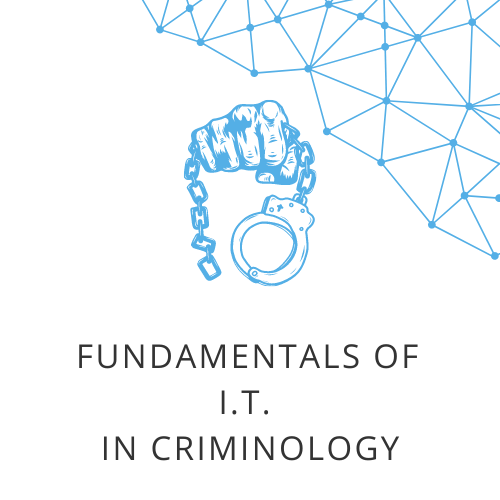Objective: To familiarize students with the process of uploading files to Google Drive and sharing them with specific users or generating shareable links.
Materials Needed:
- A computer or mobile device with internet access
- A Google account
- A sample file (e.g., a Word document, PDF, or image) for uploading
Procedure:
- Preparation:
- Ensure that each student has access to a computer or mobile device.
- Verify that all students have a Google account. If not, they can sign up for one at
https://www.google.com/accounts. - Provide students with a sample file for uploading or instruct them to prepare one of their own.
- Accessing Google Drive:
- Open a web browser and navigate to
https://drive.google.com/. - Log in using your Google account credentials.
- Open a web browser and navigate to
- Uploading a File:
- Once logged in, locate and click on the ‘+ New’ button on the left sidebar.
- Choose ‘File upload’ from the dropdown menu.
- Navigate to the location of your sample file, select it, and click ‘Open’ or ‘Upload’.
- Wait for the upload to complete. Once done, the file will appear in your Google Drive.
- Sharing the File:
- Right-click on the uploaded file and select ‘Share’ from the context menu.
- A new window will pop up. Under ‘Share with people and groups’, enter the email addresses of those you want to share the file with.
- Note: If you’re in a class setting, consider sharing it with a classmate or the instructor.
- Decide on the permissions for the recipients: Viewer, Commenter, or Editor.
- Click ‘Send’.
- Click on ‘Copy link’ to generate a shareable link.
- Set the link’s access level (restricted, anyone with the link, or public).
- Click ‘Copy’ and share the link as desired, e.g., via email or chat.
- Confirmation:
- Ask the recipient to check their email or Google Drive ‘Shared with me’ section to confirm that they can access the shared file.
Discussion Questions:
- What are the potential risks of sharing files on cloud platforms like Google Drive?
- How can you ensure that your files remain secure while sharing them?
- What other platforms or methods can you use to share files online?
Assessment: Students should be able to successfully upload a file to Google Drive and share it with a classmate or instructor. They should also be able to answer the discussion questions, demonstrating an understanding of online file-sharing and its associated risks and benefits.